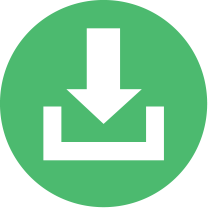The Official Green Button Download My Data (DMD) Validation Tool - brought to you by the Green Button Alliance:
Thank you for using the DMD Validator. This tool is designed to test a Green Button file for compliance to the standard and the formal tests run during DMD Certification. For more information about Certification, please visit the Green Button Alliance. The U.S. National Institute of Standards and Technology (NIST) and Hypertek Inc. created the base version of this test. The Green Button Alliance expresses our gratitude.
This web page is designed to:
- Allow you to evaluate the inner structure of a Green Button data file based on the test plan specification.
- Evaluate a file against the NAESB REQ.21 ESPI standard (on GBA’s ESPI Version 4.0 server).
First: Manually select the Function Blocks you want tested for the kind of file you are testing (below) or select Function Blocks using this pull-down menu:
Validate your Green Button Energy Usage Data File
Please note that not-all FBs are presently available and not-all FBs present are fully tested at this time; this is a constantly changing release of the tools made available to allow a quick examination and test of a few items; it is subject to changes as more tests are automated and is not intended to be a substitute for official DMD Certification.
Validate your Green Button Retail Customer Data File
|
-->
|
|
|
2) Please consider checking this box to allow us to keep your file on our server for further tests (compliant Energy Usage files do NOT have personally identifiable information in them; HOWEVER, Retail Customer files DO HAVE PERSONAL INFORMATION). If this is not selected, the file will be deleted after your analysis: 3) Enable download of the validation results after the file is examined (it will show the results here and also give you an HTML file to view on your computer): |